Introduction
In this article, we will discuss how to manage Leaderboard Competitions. You can find the Leaderboard Competition by navigating to Tools and Settings > Games tab > Leaderboard Competition subtab.

Leaderboard Competition
The Leaderboard operates monthly, awarding points and prizes according to the established game rules. On this page, you can create a new Leaderboard Competition by clicking the "New Record" button or edit an existing one by clicking the edit icon or the competition name. In the image below, you can see two competitions in place, and only one can be active at a given time.

When you click on the competition, you will see the competition name field, the number of check-ins required for qualification when using the check-in program, and the transactions required for qualification if using a spending program. You can also add a referral requirement for qualification if the referral feature is turned On. Both options will be displayed if your program offers check-ins and spending transactions.
For example, if you choose one in both fields, and someone completes 100 transactions or check-ins but makes zero referrals, they will not qualify for the Leaderboard and cannot win the competition.

NOTE:
- Competition Name – The name given is for internal use only.
An error message will appear if at least one of the qualifying factors is left blank.

If the qualifying points are set to Check-ins and Transactions only, then only those point types will be counted toward a member’s placement on the leaderboard.


If the leaderboard is configured to have three or more winners, the top three will appear at the top of the list. Any additional winners will be highlighted in bold to distinguish them from the rest of the participants.
For privacy, only the member’s first name and last initial are displayed on the leaderboard by default. However, members can update their leaderboard name within their profile settings.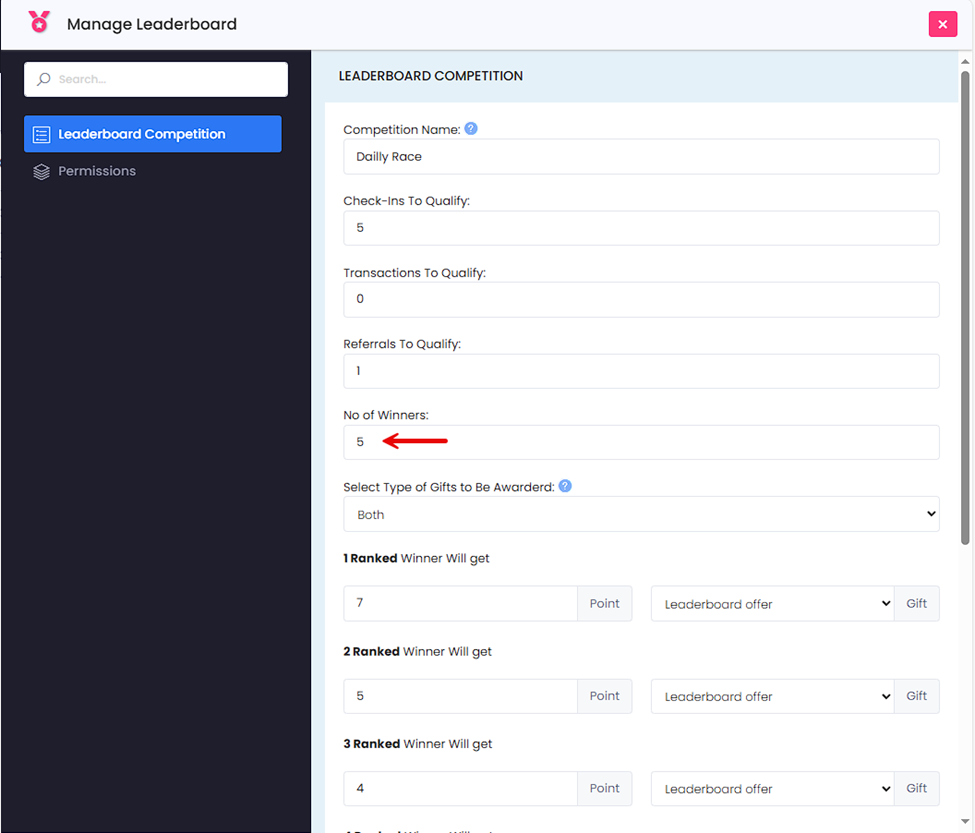

You can choose the number of winners who will receive gifts and prizes. For example, if you choose 5 winners, you can select five different prizes and decide the points you want to allocate for each rank. The same applies to giving gifts. Please note that before selecting the gifts, you must create a Leaderboard winner offer. Once created, those gifts and offers will be displayed in this area.

NOTE:
- Select Type of Offer to Be Awarded - Reward winners with gifts, points or both. Points & gifts are automatically added to the Member account when the competition ends.
There is also an option to provide points and gifts, which allows you to add variety.

Automation Trigger
Once the Leaderboard Competition is created, you may want to create an automation trigger. You can create a trigger by going to the Manage Automation tab.

When choosing the Leaderboard Campaign trigger, you can select the races or competitions that will receive automation triggers. Even if only one competition is active, you can create the trigger for all competitions.

You have the option to send the campaign to all members or only to winners. If you choose to send it to winners only, we can select which winners will receive the campaign.

NOTE:
- Winners Only - If the option is turned On, only winners will receive broadcasts based on the selected trigger action.
You have the option to send a notification before the competition ends to inform the top performers how close they are to winning. Alternatively, we can send it after the completion to let them know that they have won.

NOTE:
- Action Rules. Please remember the following text:
- "If 'Before/On/Off' is chosen and 'Winners Only' is Off, the broadcast will be sent to all eligible members who have met the minimum winner requirements.
- If 'Before the race completion' is chosen and 'Winner Only' is On, the broadcast will be sent to the top members who are in a position to win."
You can choose to send Smart campaigns, Emails, SMS, or PUSH individually and select the campaign types to send. Additionally, you can set time restrictions.

NOTE:
- Time Restrictions - By default, date triggers send at 12AM. If using multiple locations, the time restrictions use the primary location Time Zone.
If you have any questions, please submit a support ticket, and one of our representatives will be in touch shortly. Thank you.
